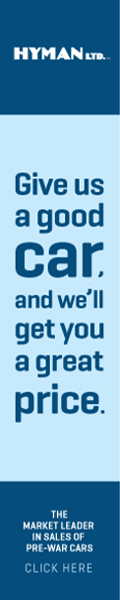- Welcome to Cadillac & LaSalle Club Discussion Forum.
News:
Reminder to CLC members, please make sure that your CLC number is stored in the relevant field in your forum profile. This is important for the upcoming change to the Forums access, More information can be found at the top of the General Discussion forum. To view or edit your profile details, click on your username, at the top of any forum page. Your username only appears when you are signed in.
|